先看效果图:

1、新建图像(如400×300),背景色为黑色。然后【滤镜_渲染_镜头光晕】,设定大致如下左图。多次使用(可尝试使用不同的亮度)后效果大致如下右图。
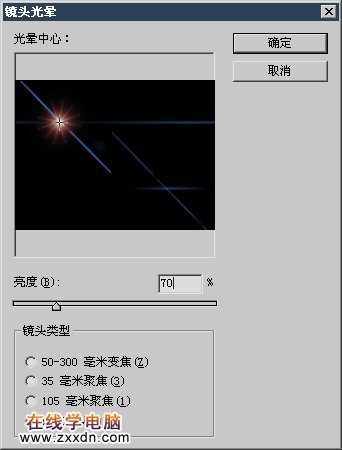


1、新建图像(如400×300),背景色为黑色。然后【滤镜_渲染_镜头光晕】,设定大致如下左图。多次使用(可尝试使用不同的亮度)后效果大致如下右图。
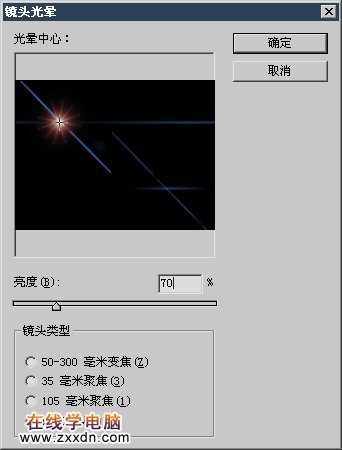

[1]
本文由网上采集发布,不代表我们立场,转载联系作者并注明出处:http://zxxdn.com/sj/0917/2091.html

