两年前,Adobe公司认为,Photoshop CS5最大的变化只是打造一个64位的Mac版本,但发布的最新版本显然远远超越了Adobe的预期。下面为大家简单介绍一下Photoshop CS5的新功能之一内容填充功能。



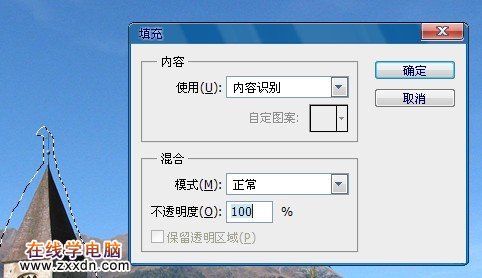


(原图)

(效果图)

第一步:打开图并使用套索工作或多边形套索工具!给需要去掉的做上选区(大致就好) 如图:

第二步:编辑->填充(快捷键shift+f5)
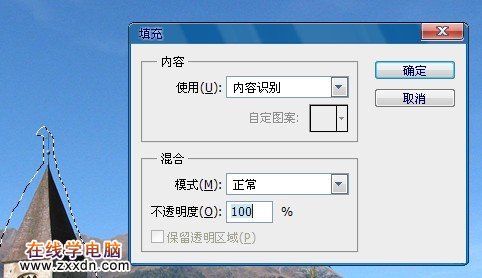
使用“内容识别” 英文版:Content-Aware Fill(Ps默认就是:直接用)

还有很多的瑕疵!对有瑕疵的地方重复使用内容填充;细调。最终

本文由网上采集发布,不代表我们立场,转载联系作者并注明出处:http://zxxdn.com/sj/0917/2053.html

